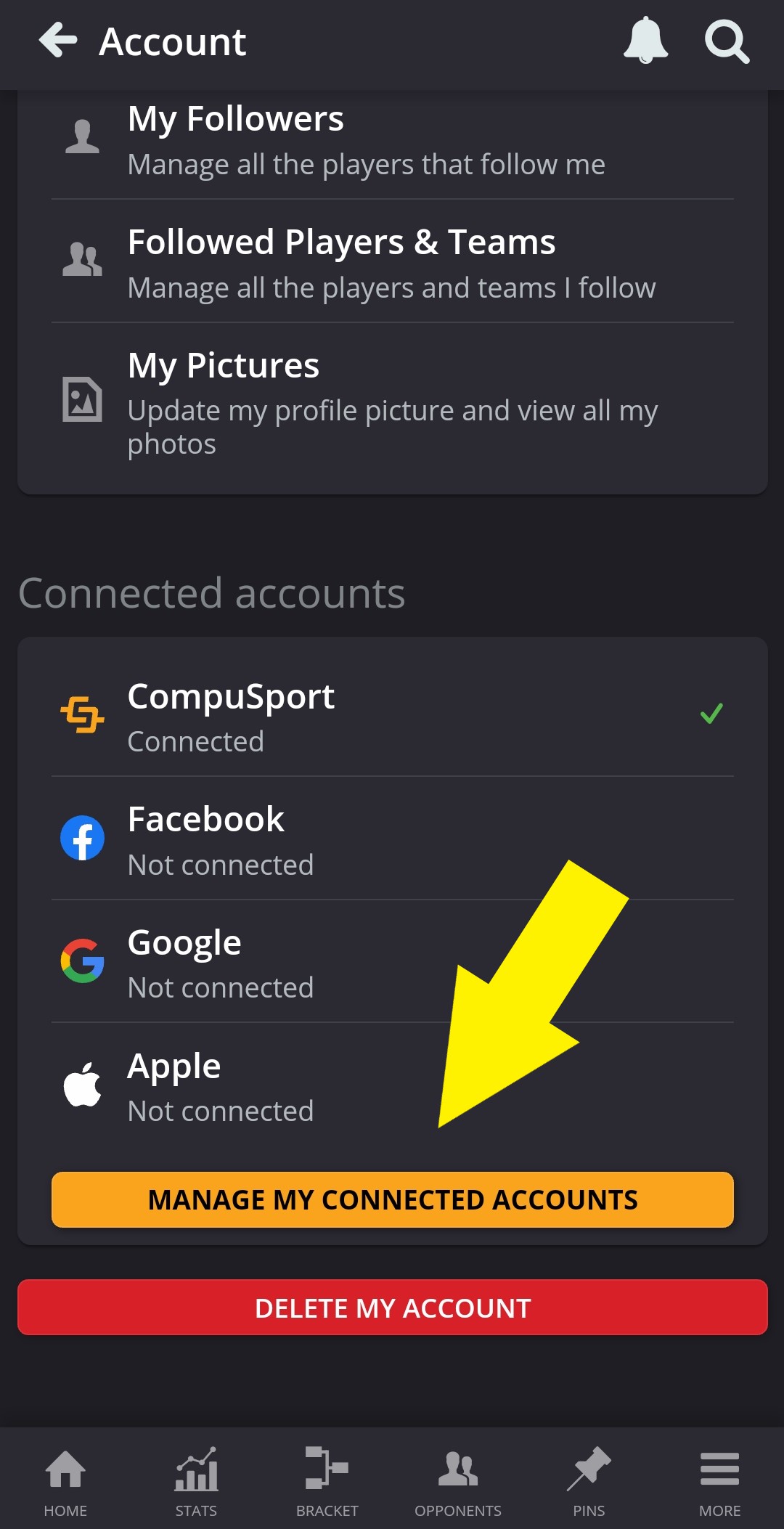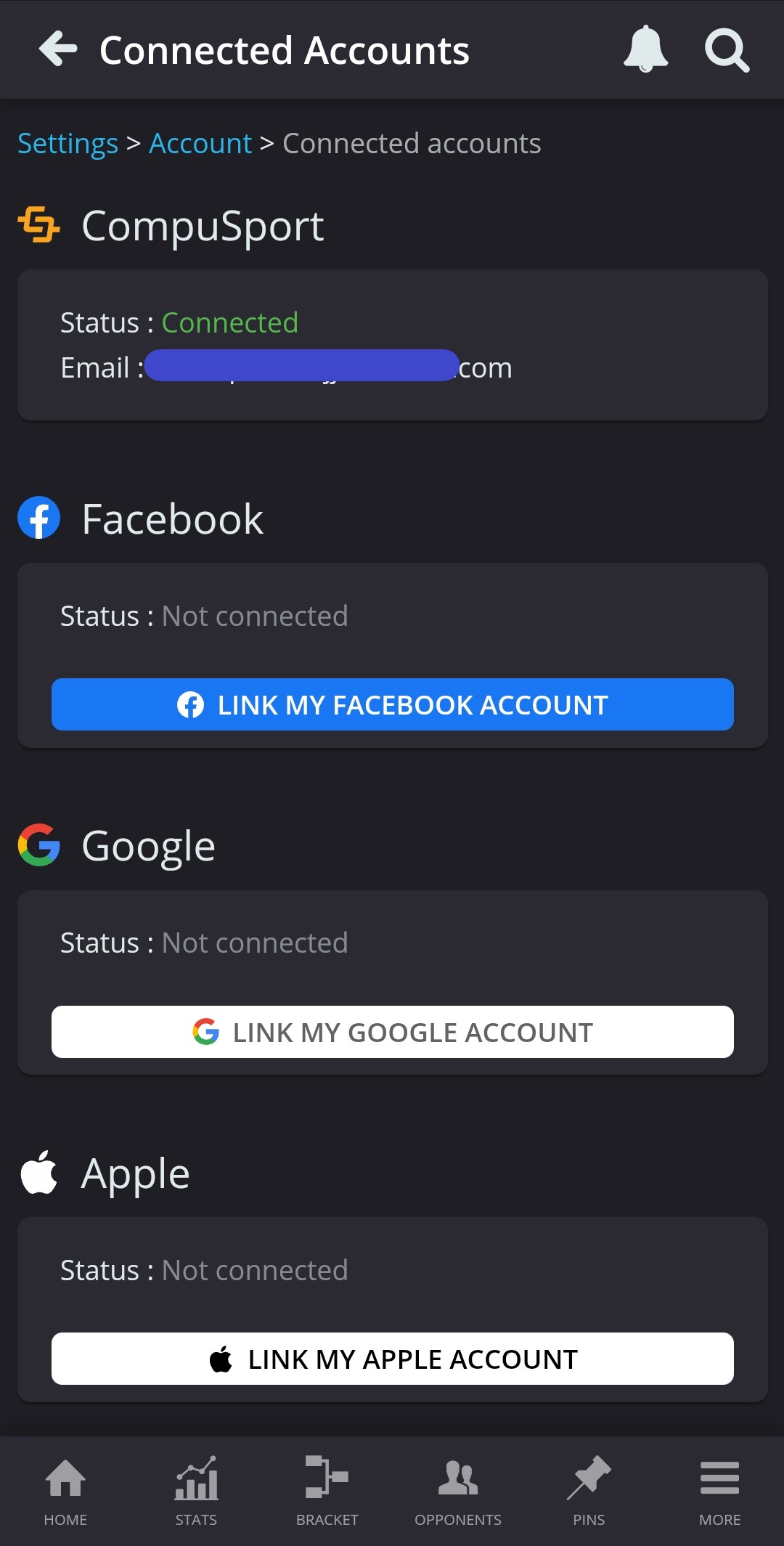Compusport Score Keeping Instructions
If you are new on the app, you must have an account to navigate through the new app. If you already have an account, log in using the same email you used before. Or you can use a quick sign in like Facebook, Google, or Apple. If you don't have an account, click on Sign Up.
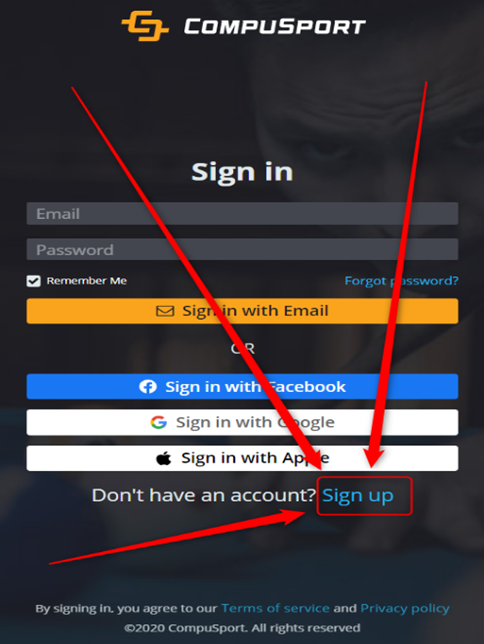
1. & 2. Enter your First and Last Name. (If you're a PLAYER: Use your first and last name that would be recognized on a bracket or a team.)
3. Choose the Email Address you want to use to log in.
4. Create a Password.
5. Or you can use your Facebook, Google, or Apple account to create your account.
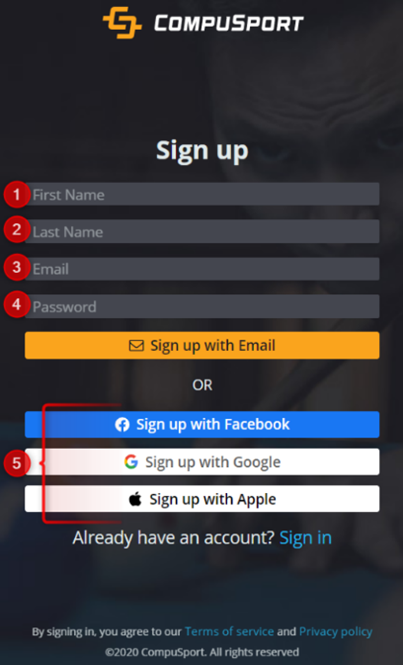
Once signed in, if you click on I'm a Player the system will then ask you to "merge" all your player profiles together. Over the years, league coordinators and tournament directors sometimes created brand new players that might have been you instead of re-using your already existing player name. In order to give an accurate rating and improve your user experience please say Yes to all the events you played in.
Every time your name is entered in a new event, you will be asked to confirm that it's really you. If you are unsure about one of the profiles, you can say No. You will be able to come back to this later as well.

Once you associated all your player profiles together you will arrive to your frontpage. Your frontpage will now look like this:
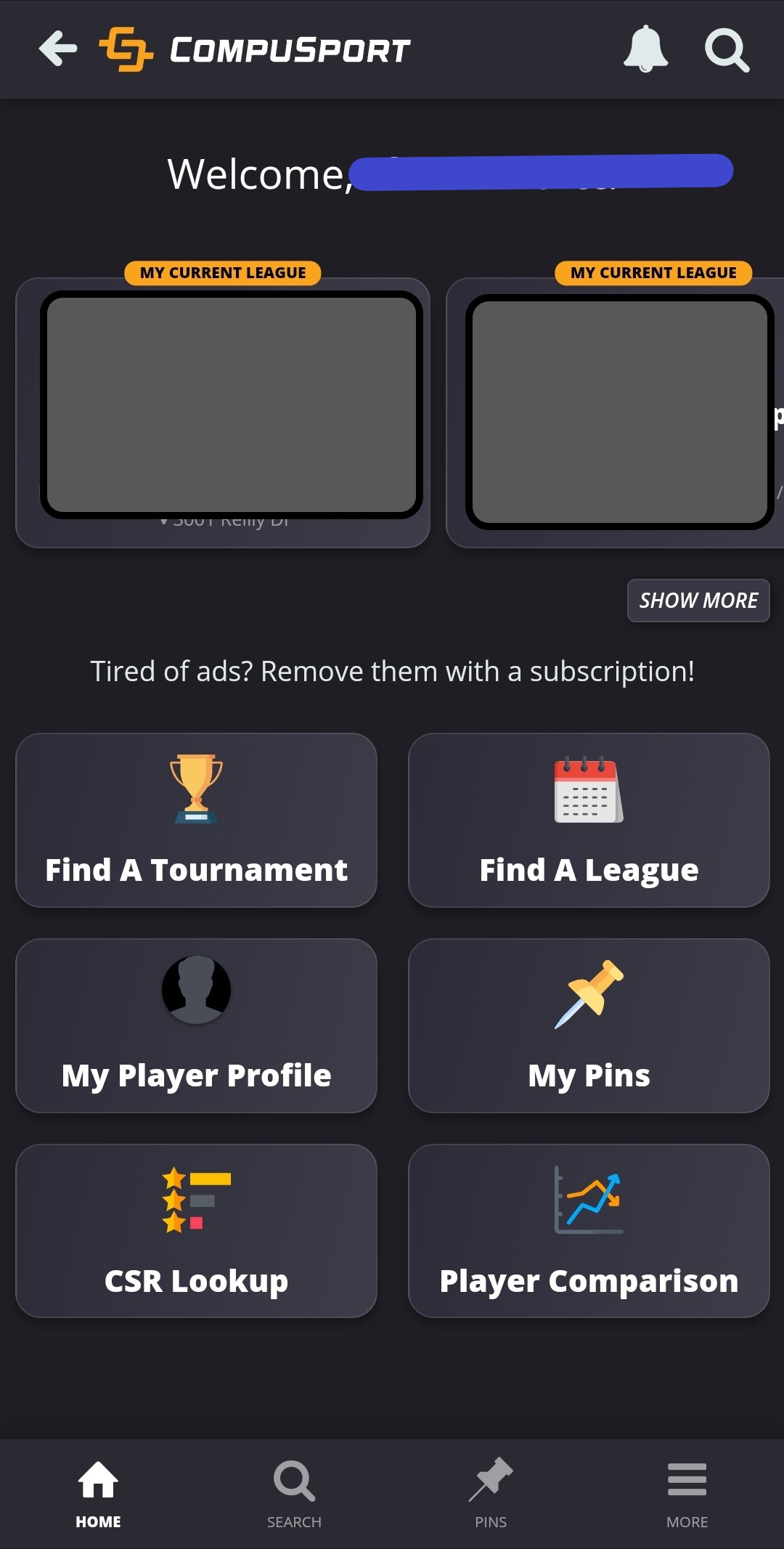
To find your current event, click on Show More. From this page you can search for an event using the search bar or scroll through the events listed.
Make sure the tab labeled "Only my events" is clicked to quickly find only events you are entered in.
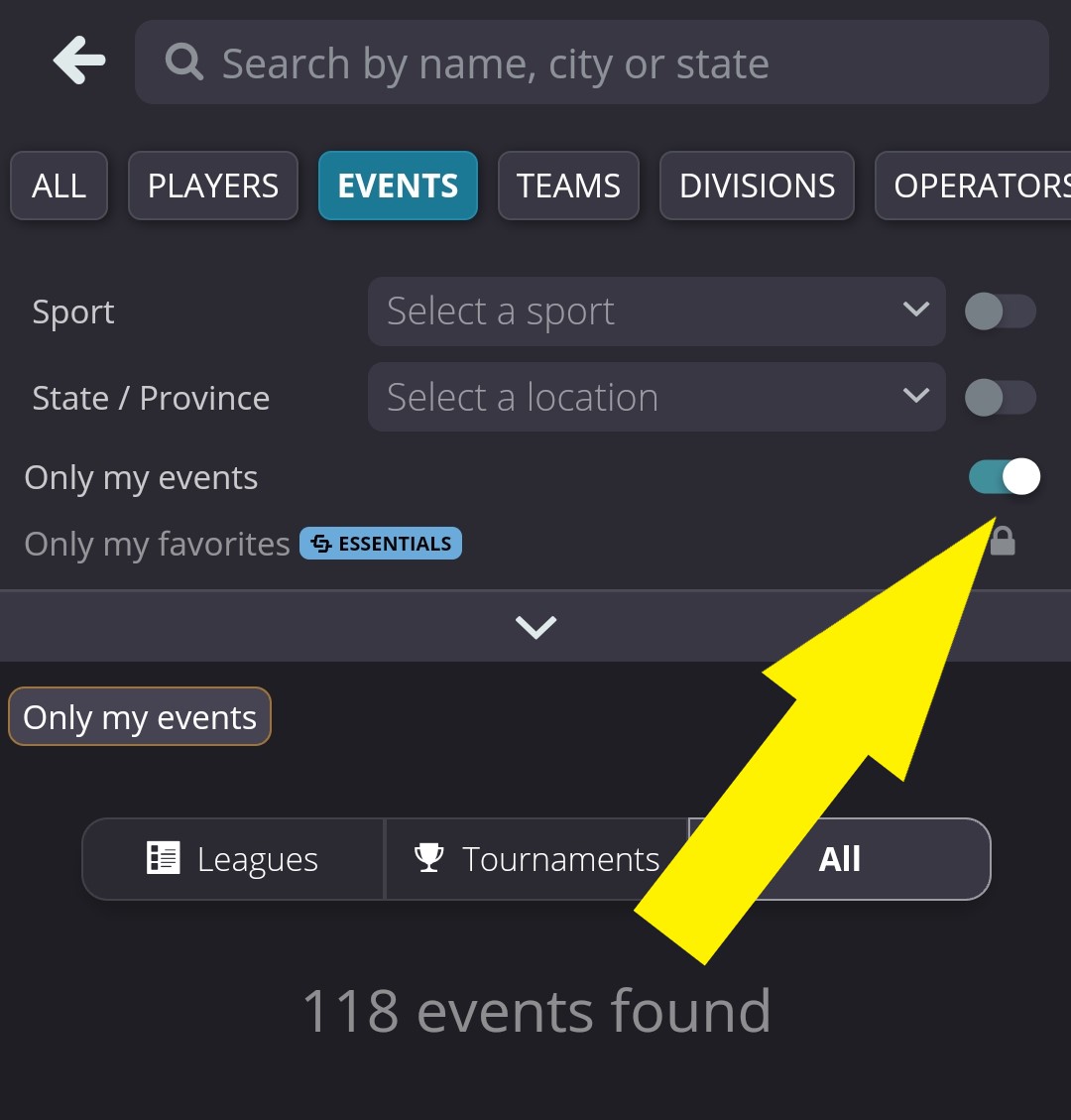
Once you have selected your event, you will see the event page. To enter your score:
1. Click on your current match or Show All Matches OR 2. Click on your current bracket or Show All Brackets.
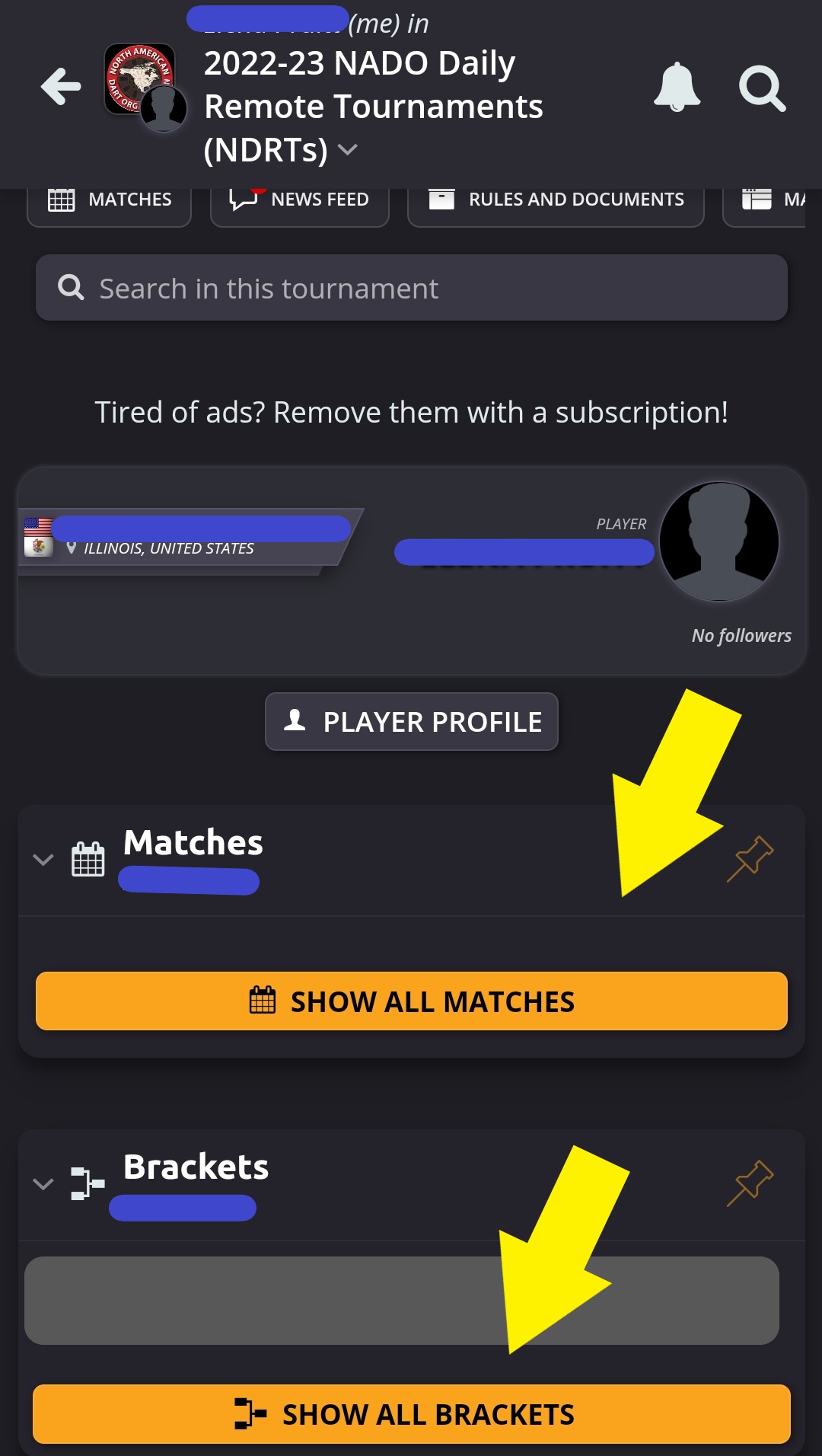
If you clicked Show All Matches, you will then see this page where you can filter by only your matches and finished or unfinished and select the match you need to update.
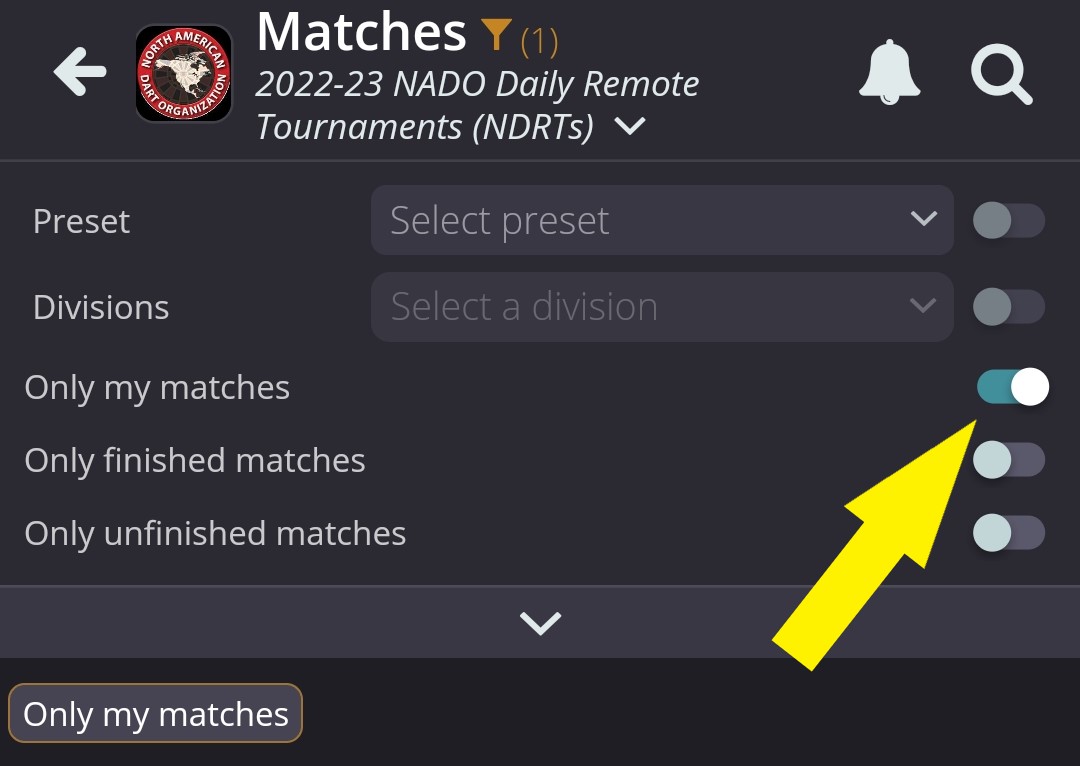
If you clicked Show All Brackets, you will see drop-down lists of brackets in the current event. Find and click on your current bracket.
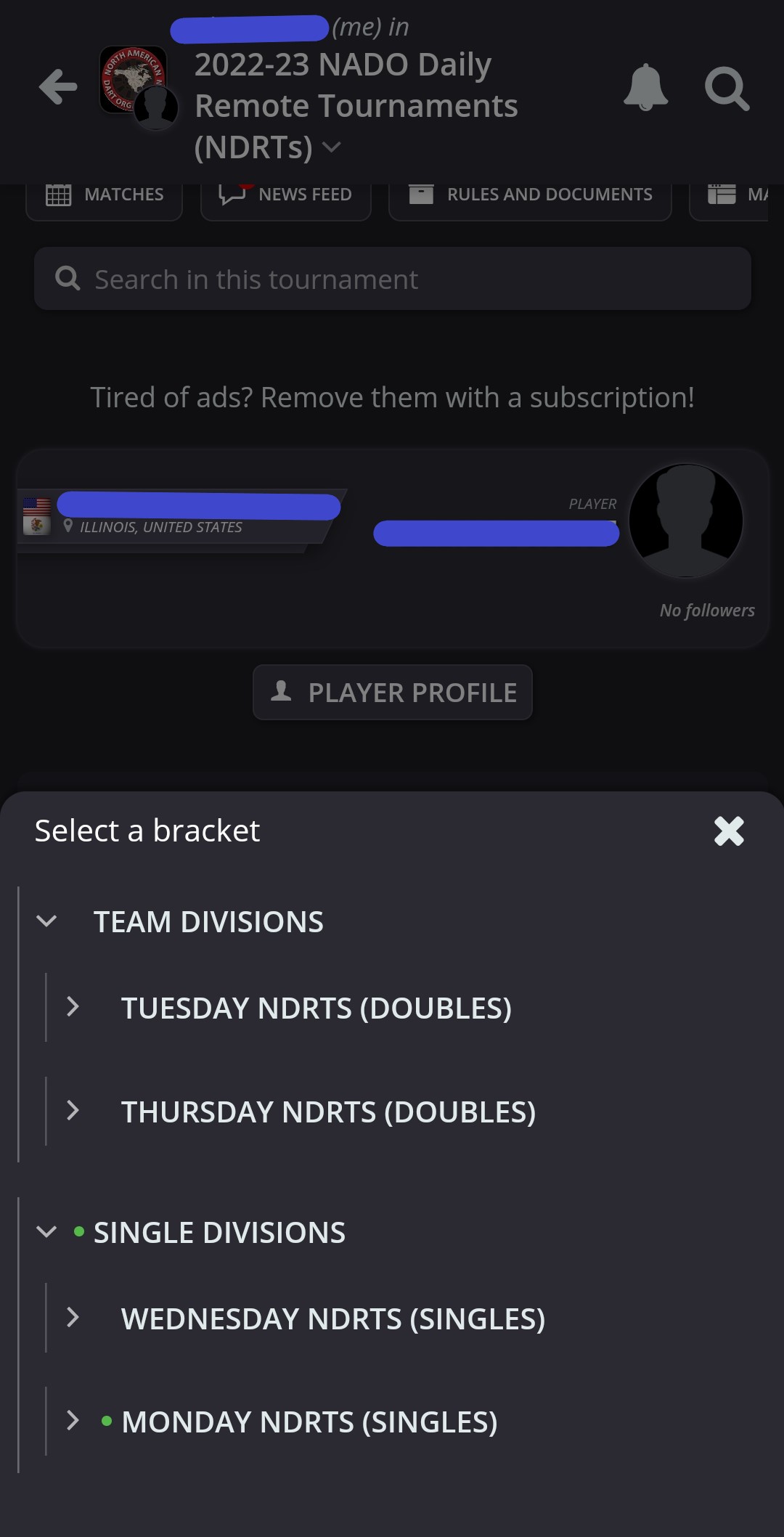
You can then find your match on the bracket and click on it. Then click Match Details.
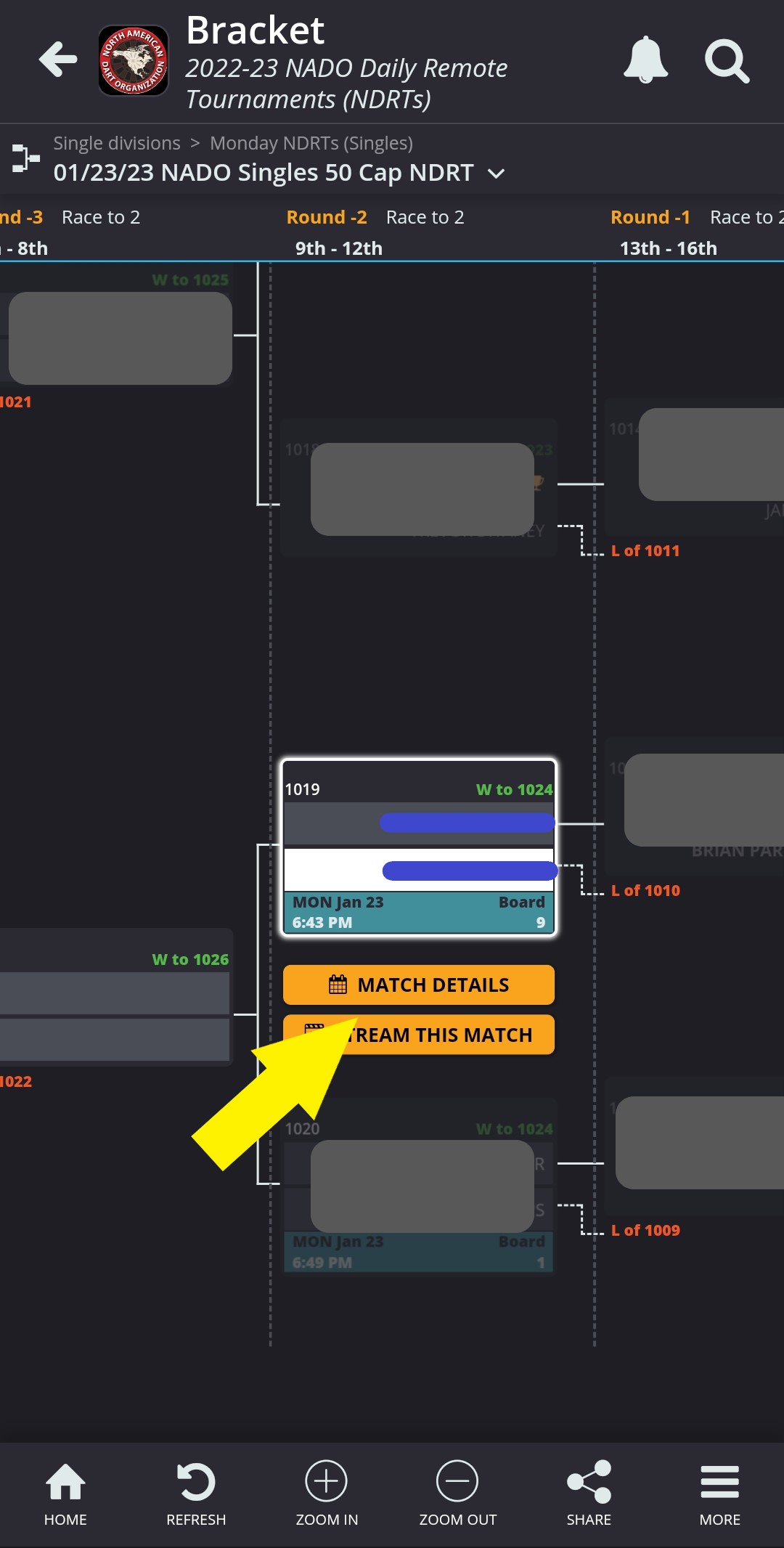
You will then see a screen with details about the current match. Click on Enter Score.

Enter your score by clicking on the trophy under the name of the winning team then click Finish match.

You can't find your scoresheets or they are not there? Search for the event from the search bar and click on the event, then click yes under "Did you play in this tournament?"

If you don't see the correct event or bracket displayed, check the top of the screen to verify which event it is showing. If you need to change events, click on the drop-down arrow next to the event name. Click on Select Another Event. You can then find your event in the list that appears, click on Current Tournaments to find brackets in tournaments that are active, or search for a tournament in the Search an event bar.
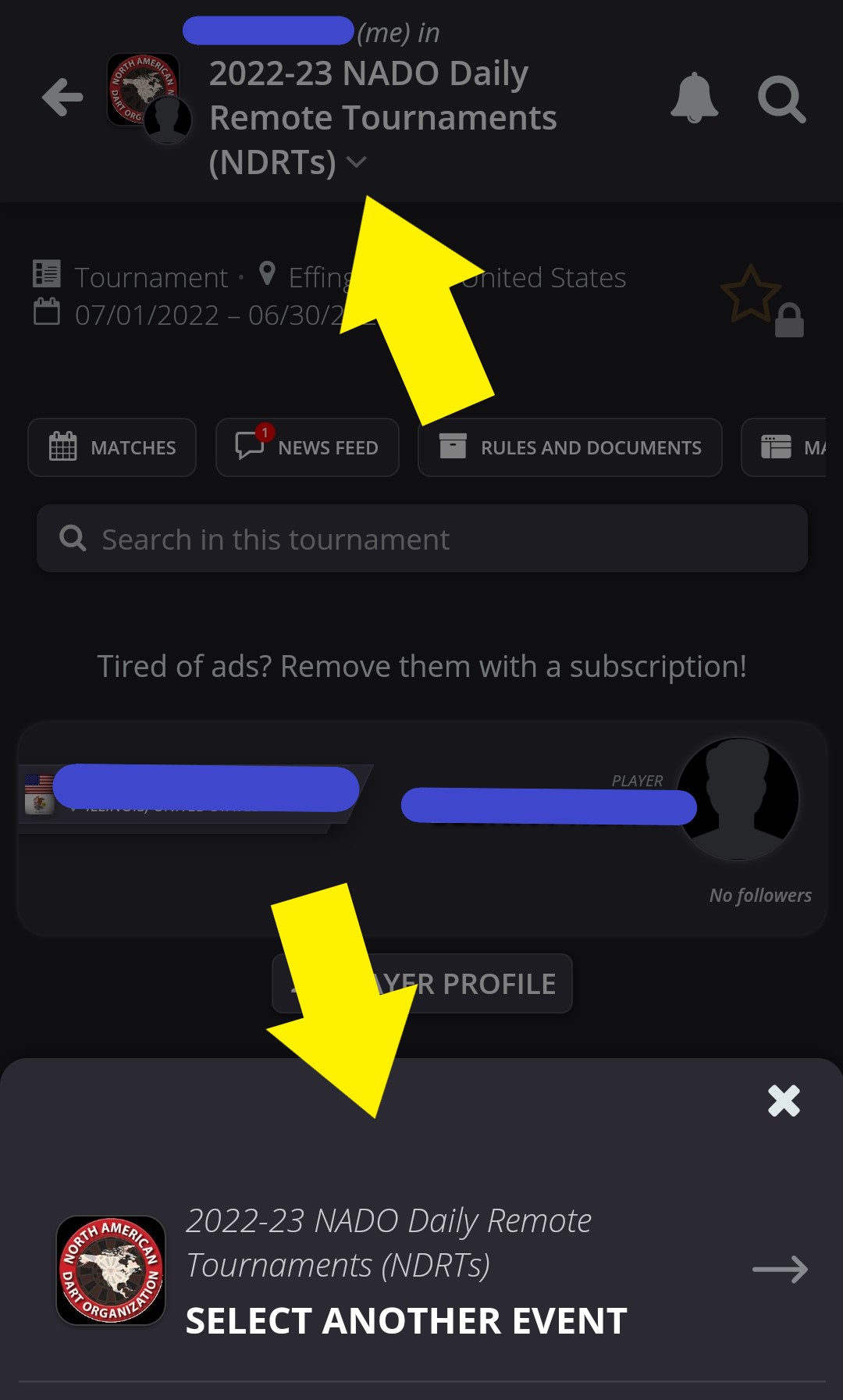
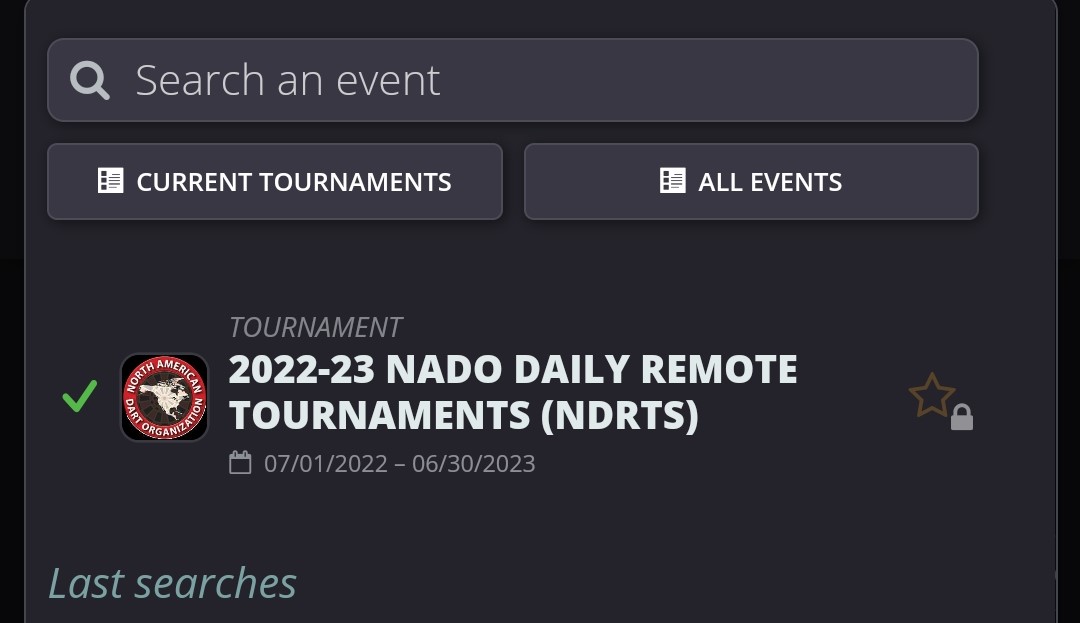
Our system is setup to approve scorekeepers using an email address. If you are unable to score and have logged in using Facebook/Google/Apple instead of your email address, you will need to connect your accounts. To do this, click on the Menu button in the bottom right corner, then click on My Account.
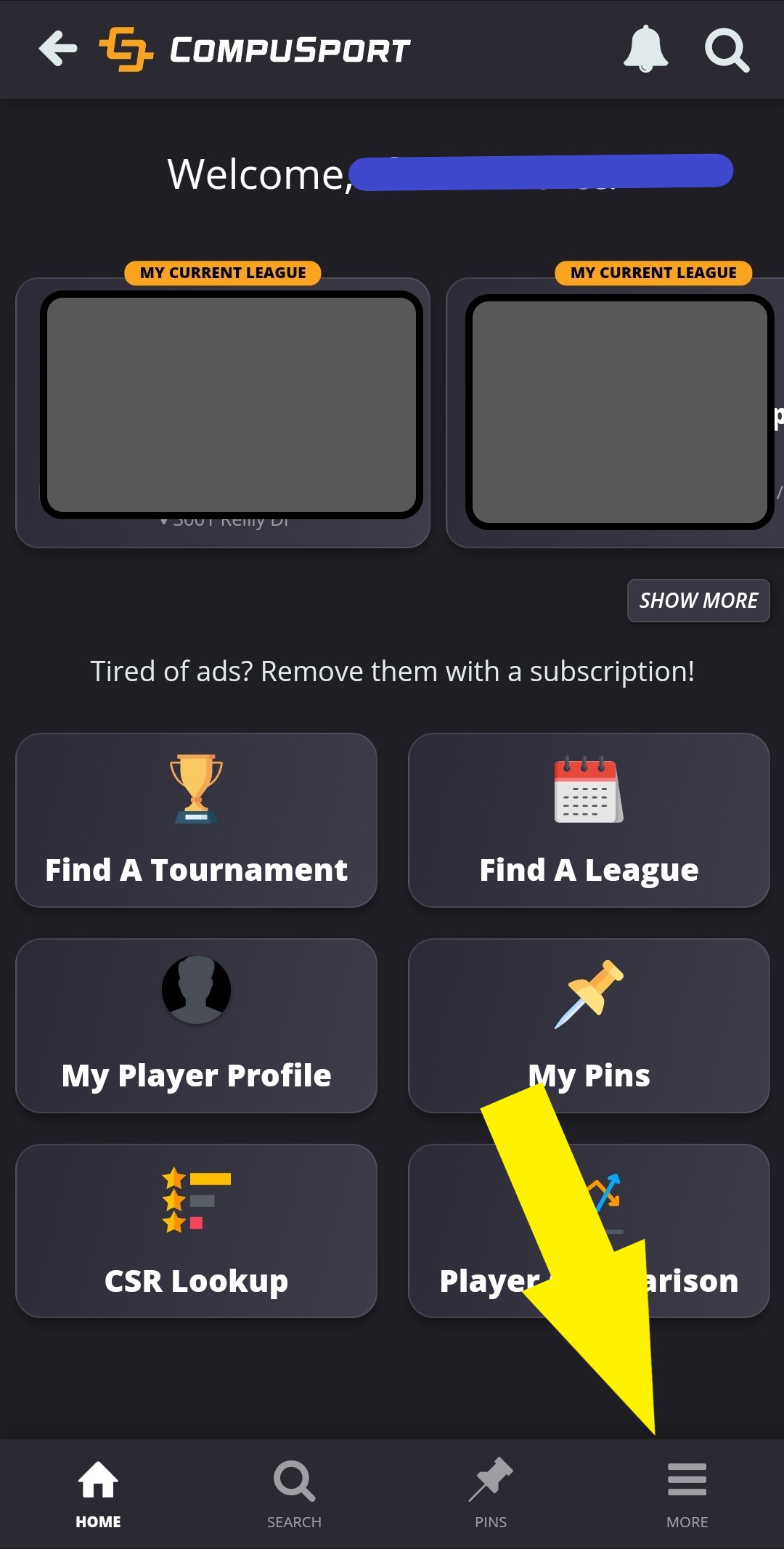
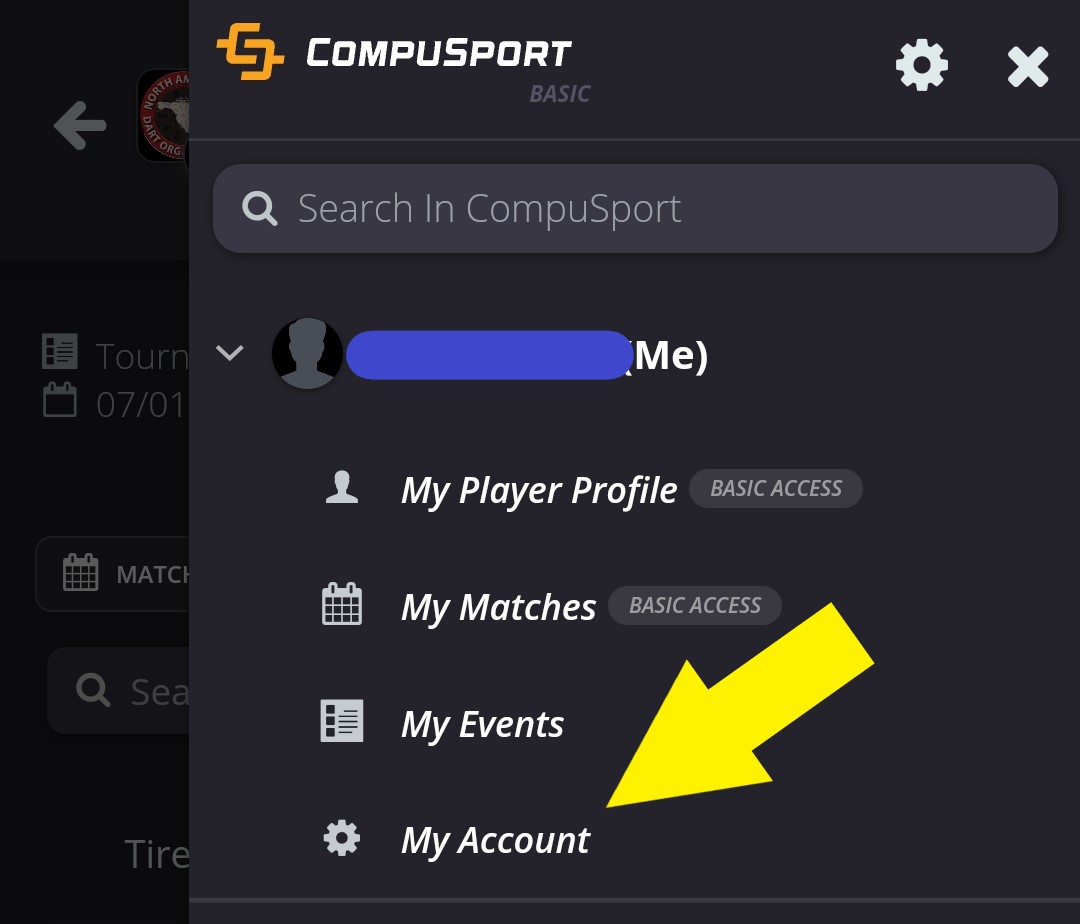
Scroll to the bottom to see the Connected Accounts list. Here you can click Manage My Connected Accounts to link your email, Facebook, Google, and Apple accounts together so that you can keep score using any of these accounts to log in. If you are still unable to keep score, check to see which email address is listed under Manage My Connected Accounts and verify with us that we have the correct email address in our system.